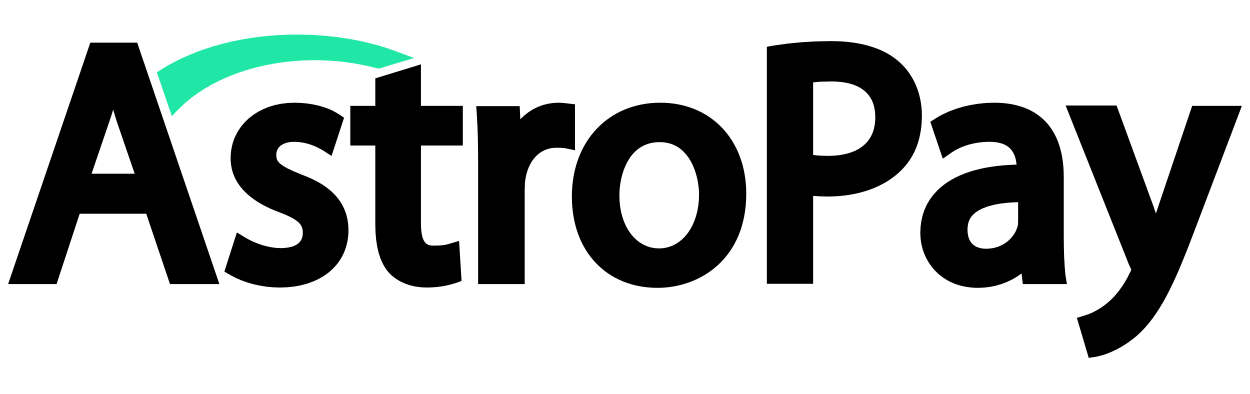General
Installation
To install AstroPay, you must log in with your BigCommerce credentials.
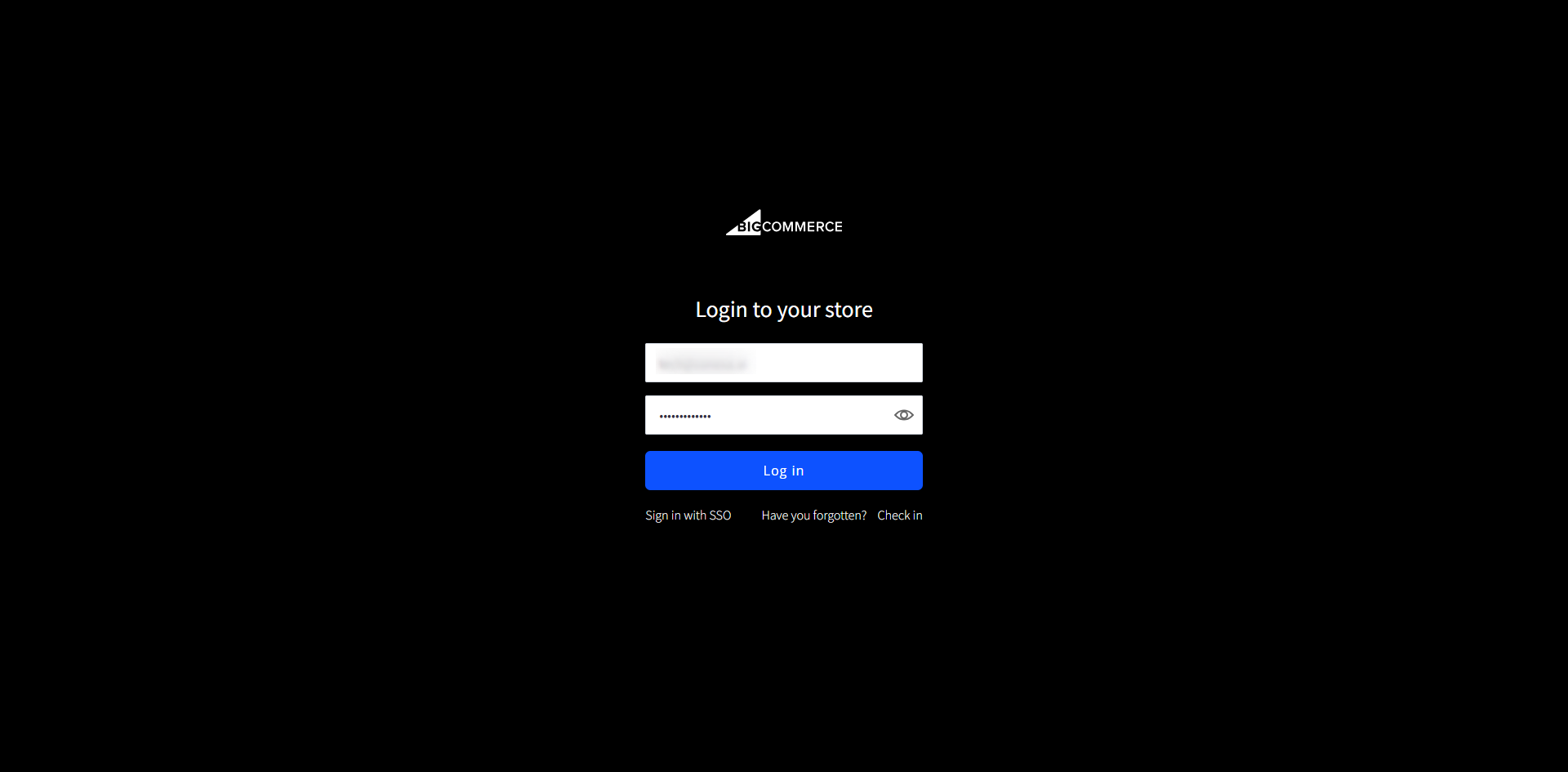
Choose an account and press the 'Continue' button.
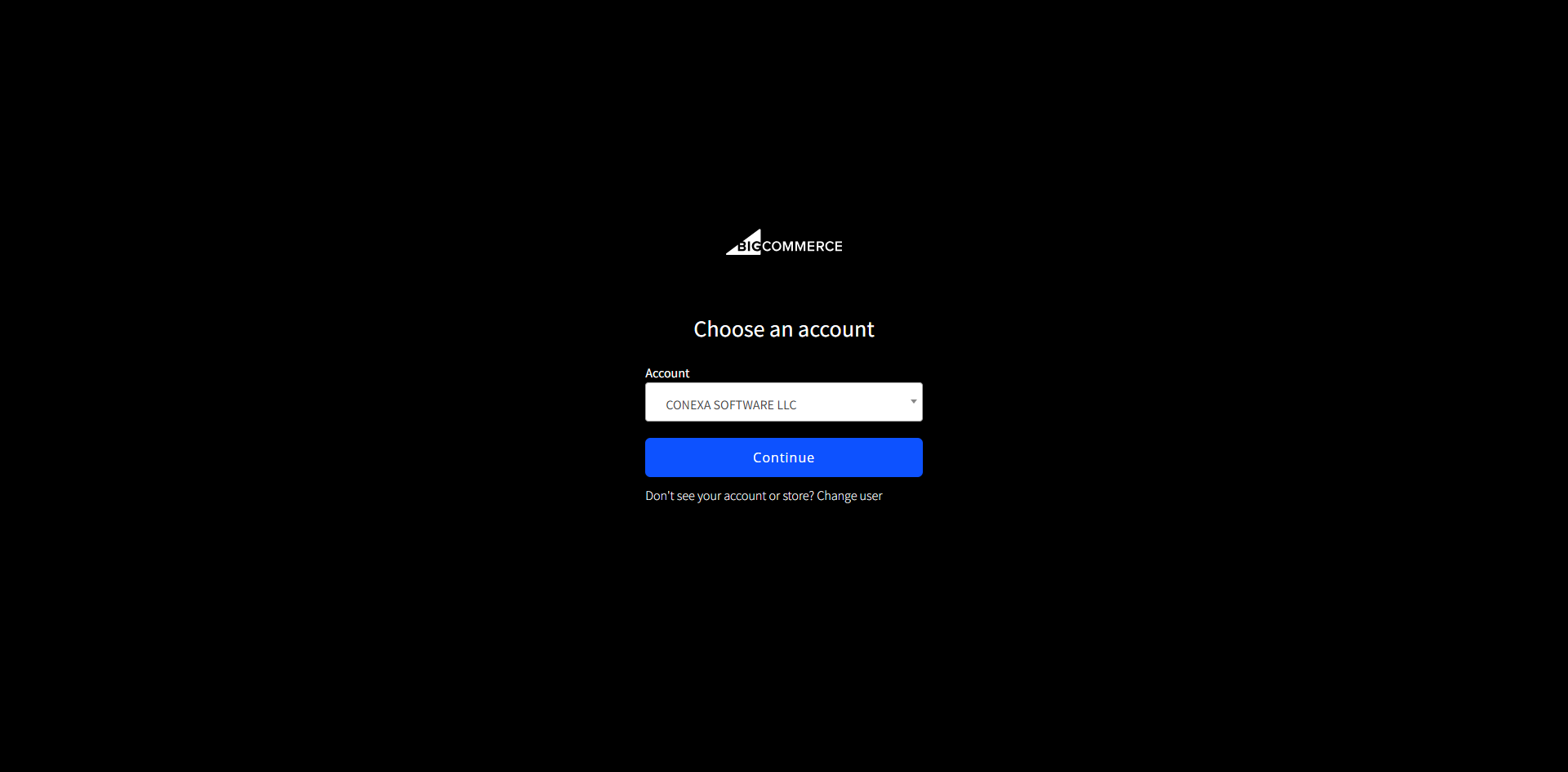
Next press the store associated with your account and press the 'Continue' button. That's it, you will have already logged in to your BigCommerce
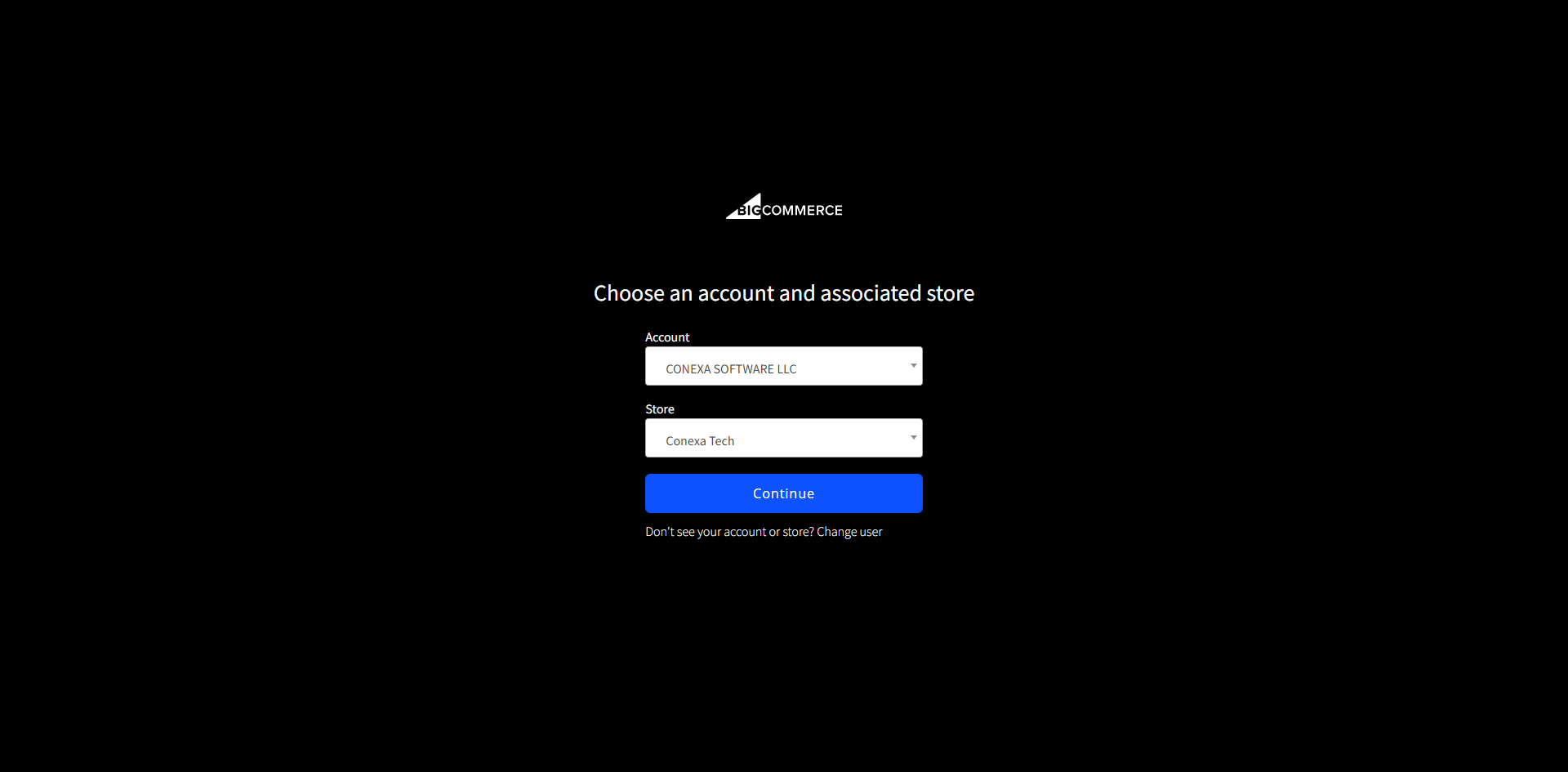
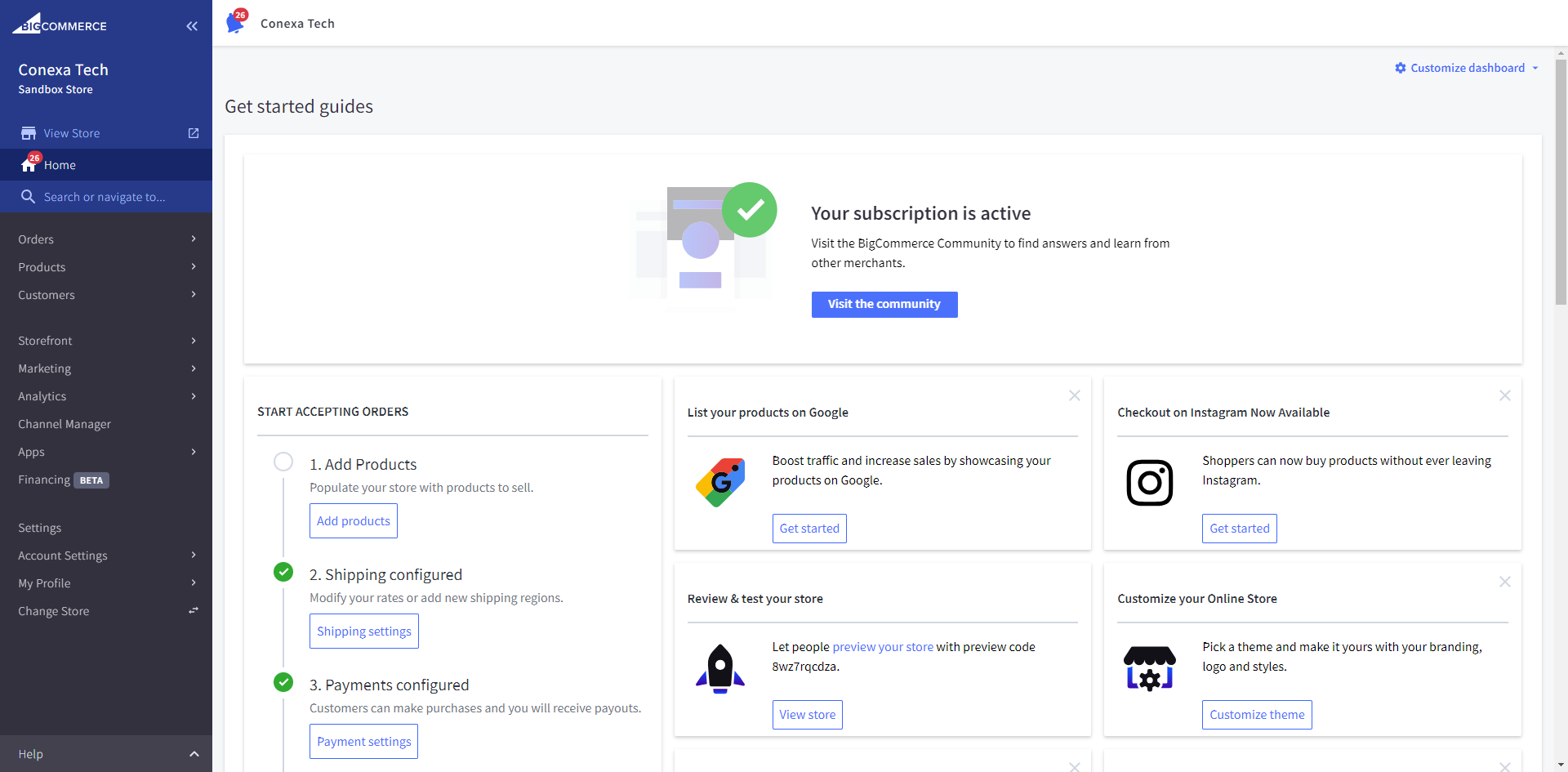
Once you are logged in, go to the 'Apps -> My Apps' section and look for the app AstroPay.
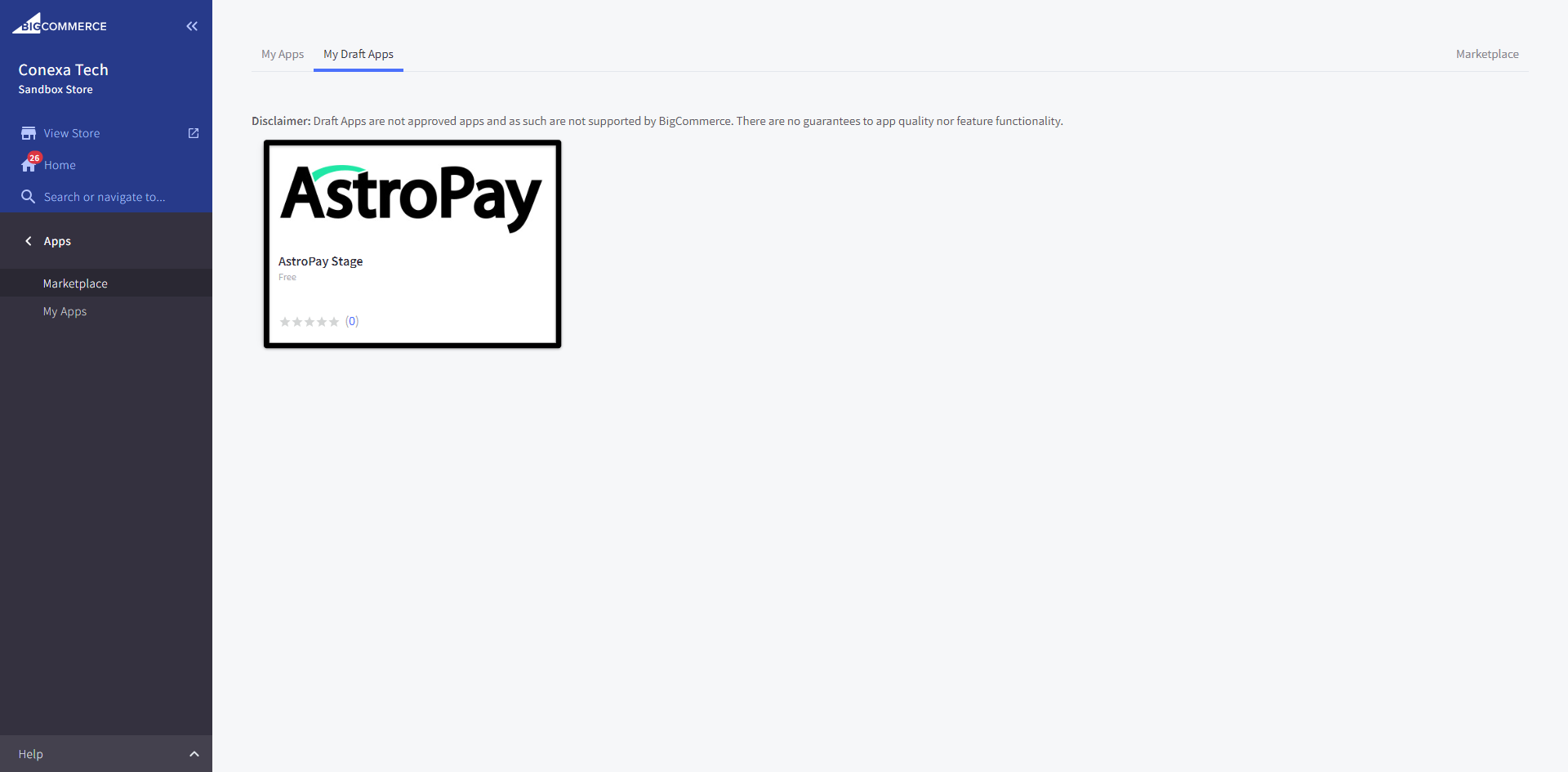
Next, click on the application and press the 'Install' button to start the onboarding process.
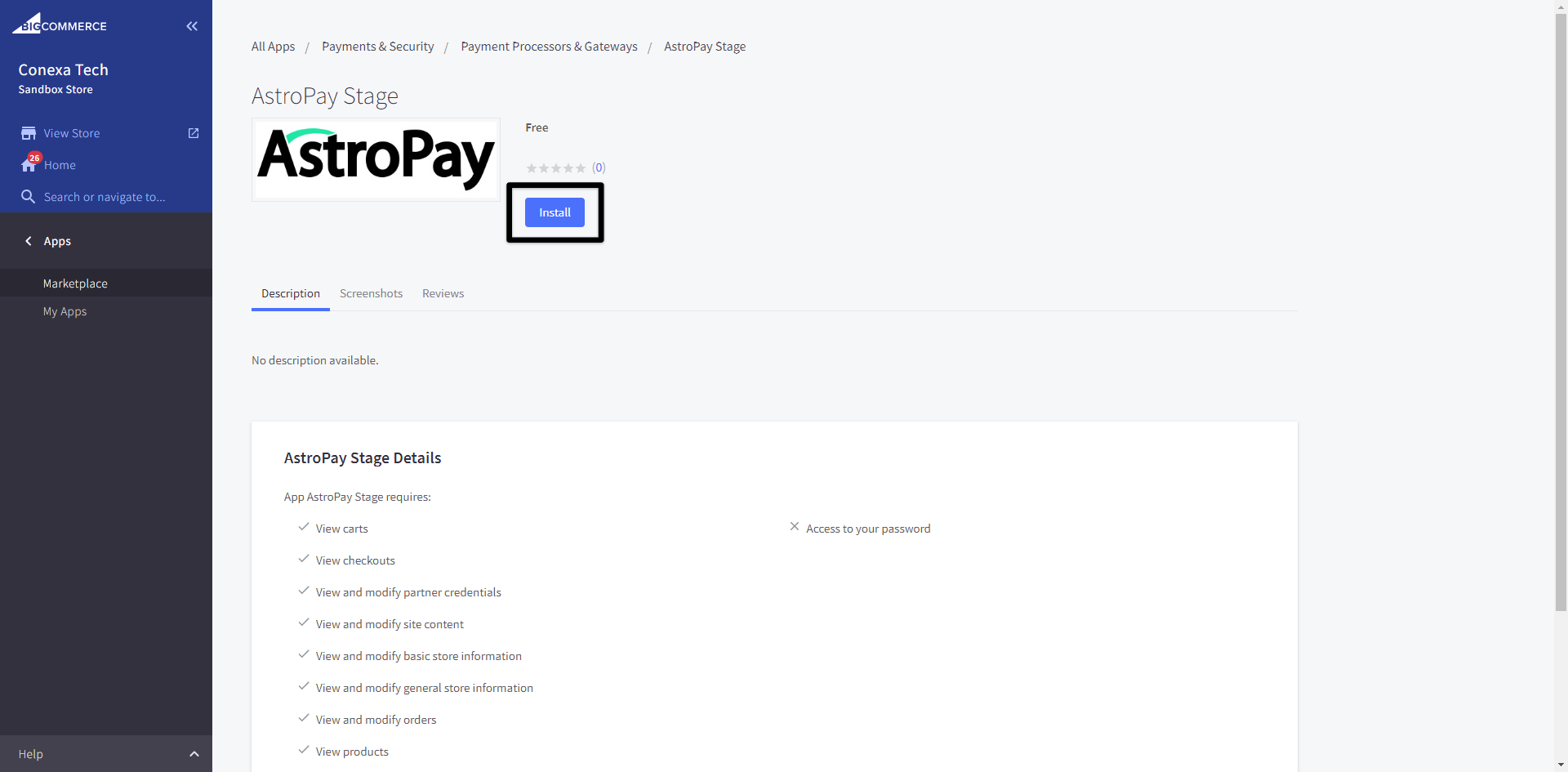
Press the 'Confirm' button.
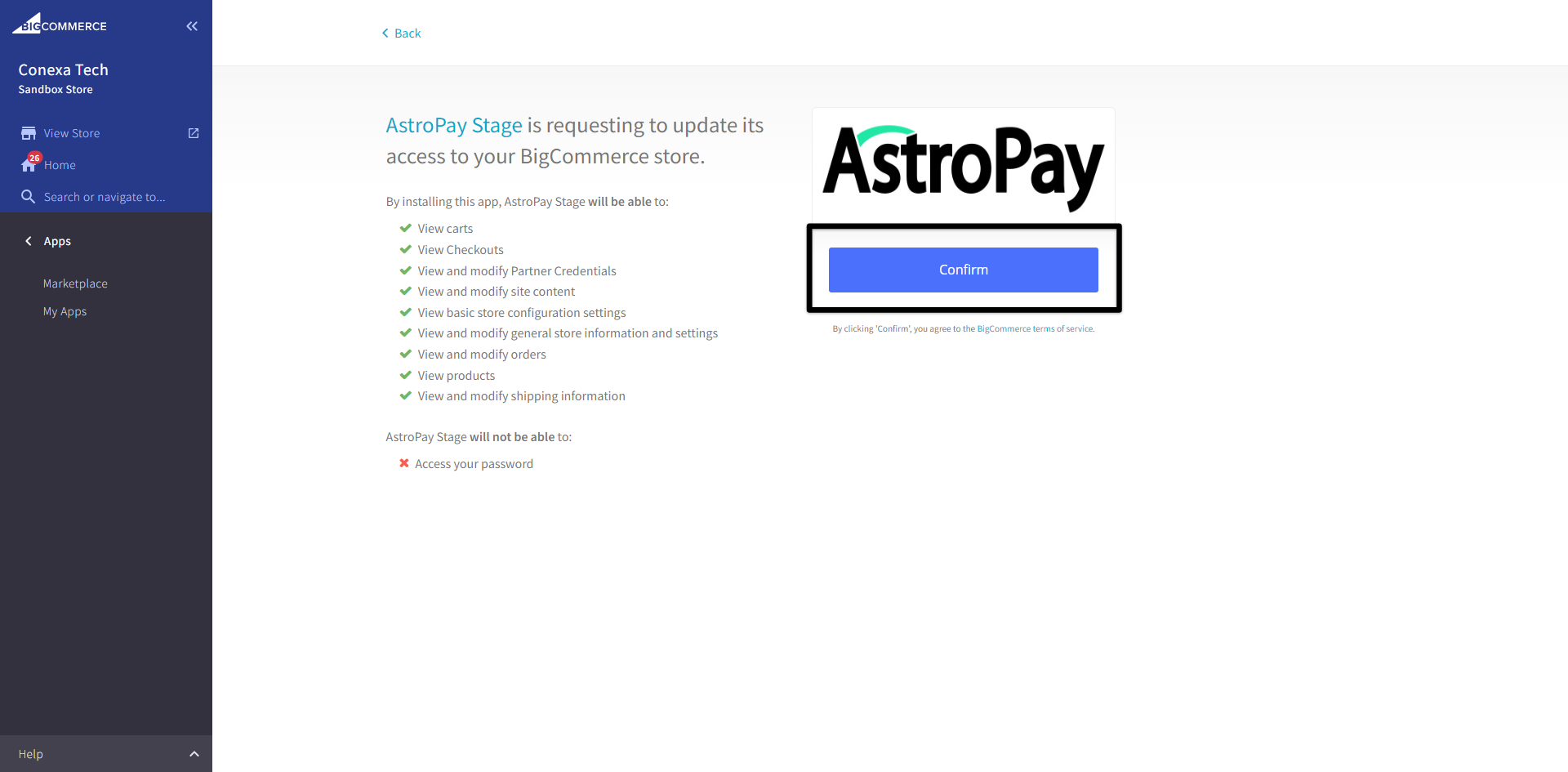
Click the 'Sign in' link. Add the credentials provided by AstroPay and requested on the screen and press the 'Sign in' button again.
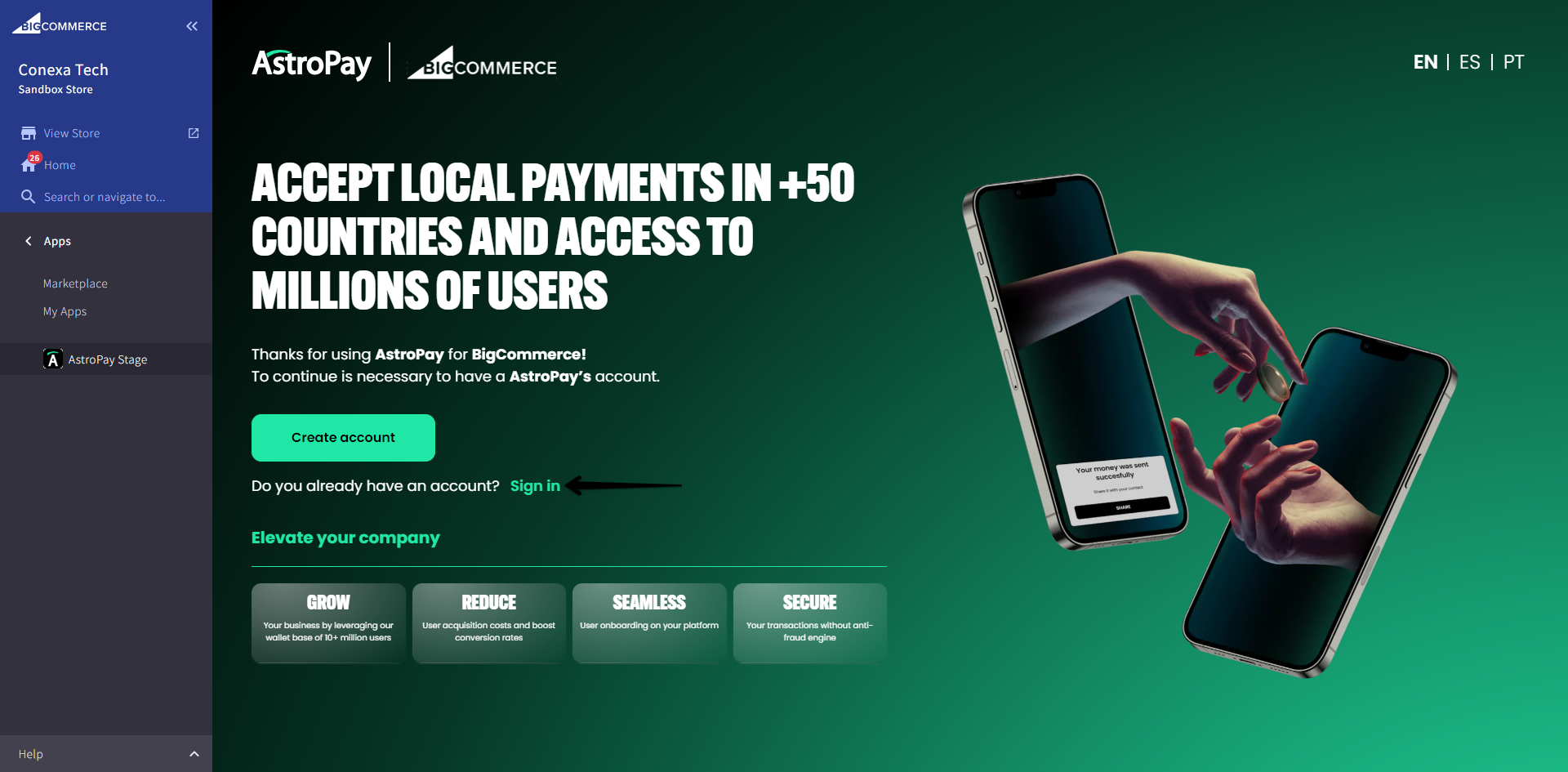

You can press the 'Go to my store' button to return to your store.
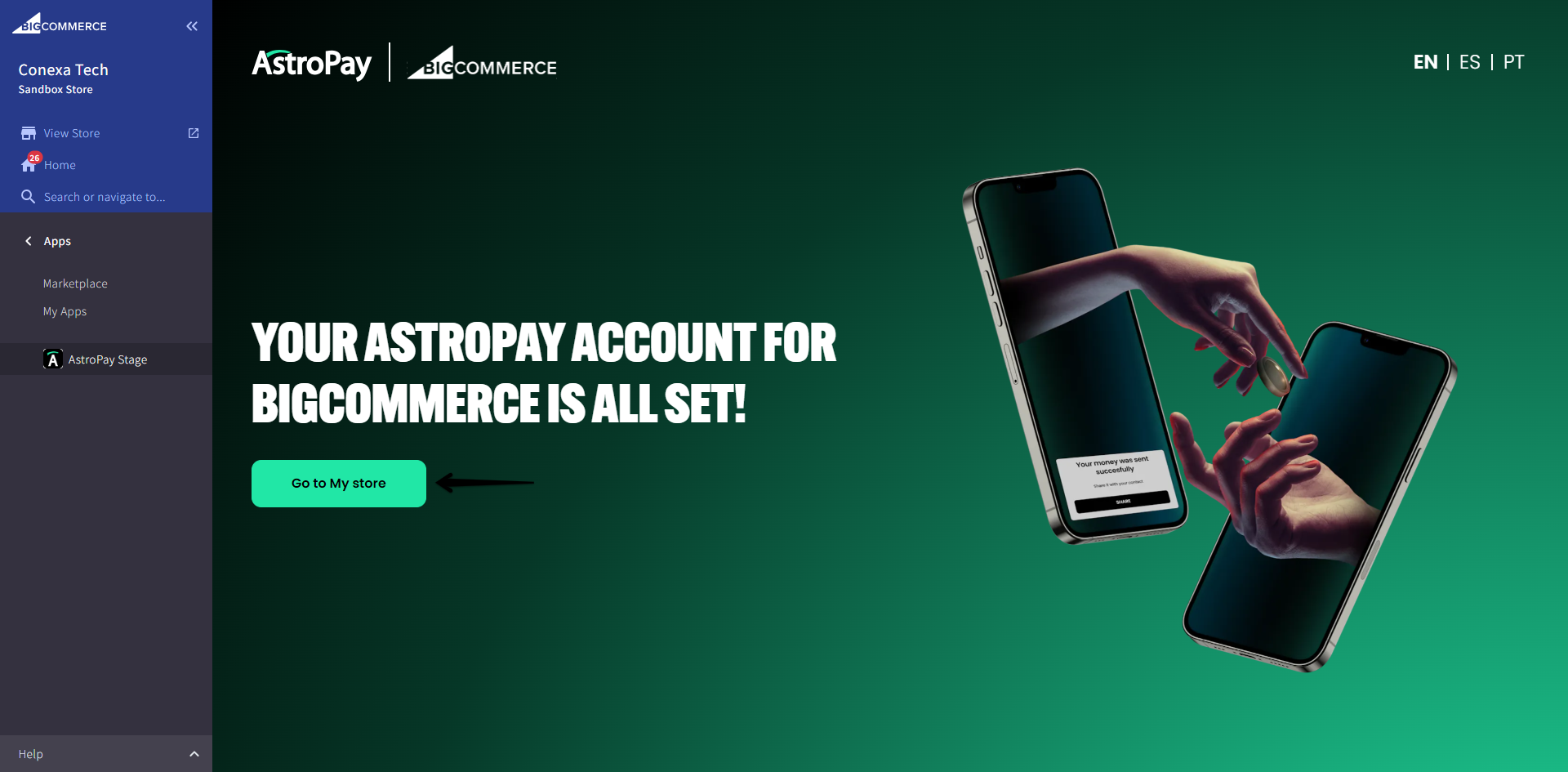
Payment method configuration at checkout
From BigCommerce enter the 'Settings -> Settings -> Payments' section.
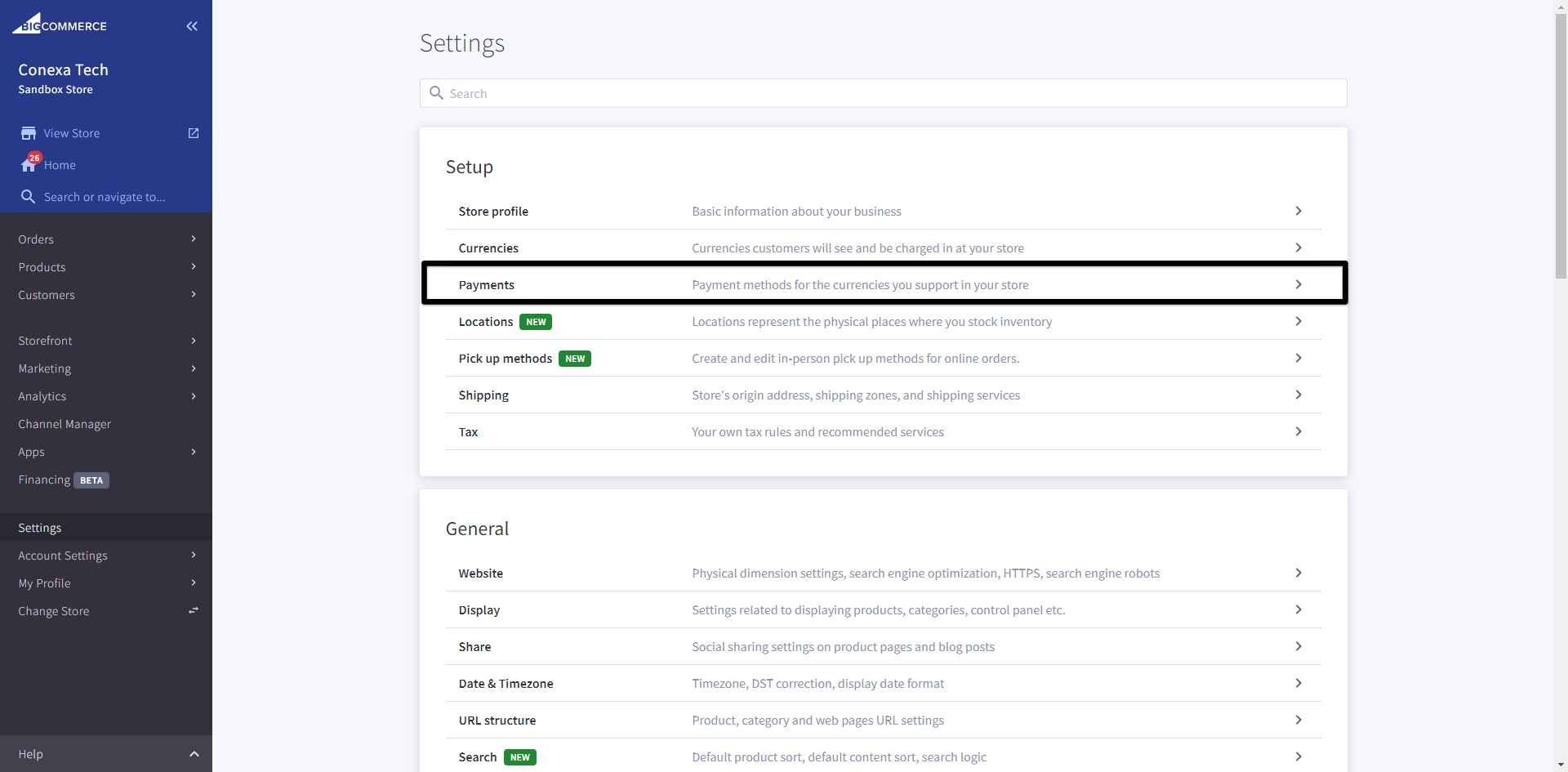
Go to the 'Offline payment methods' section, select an available payment method and then press the 'Set up' button.
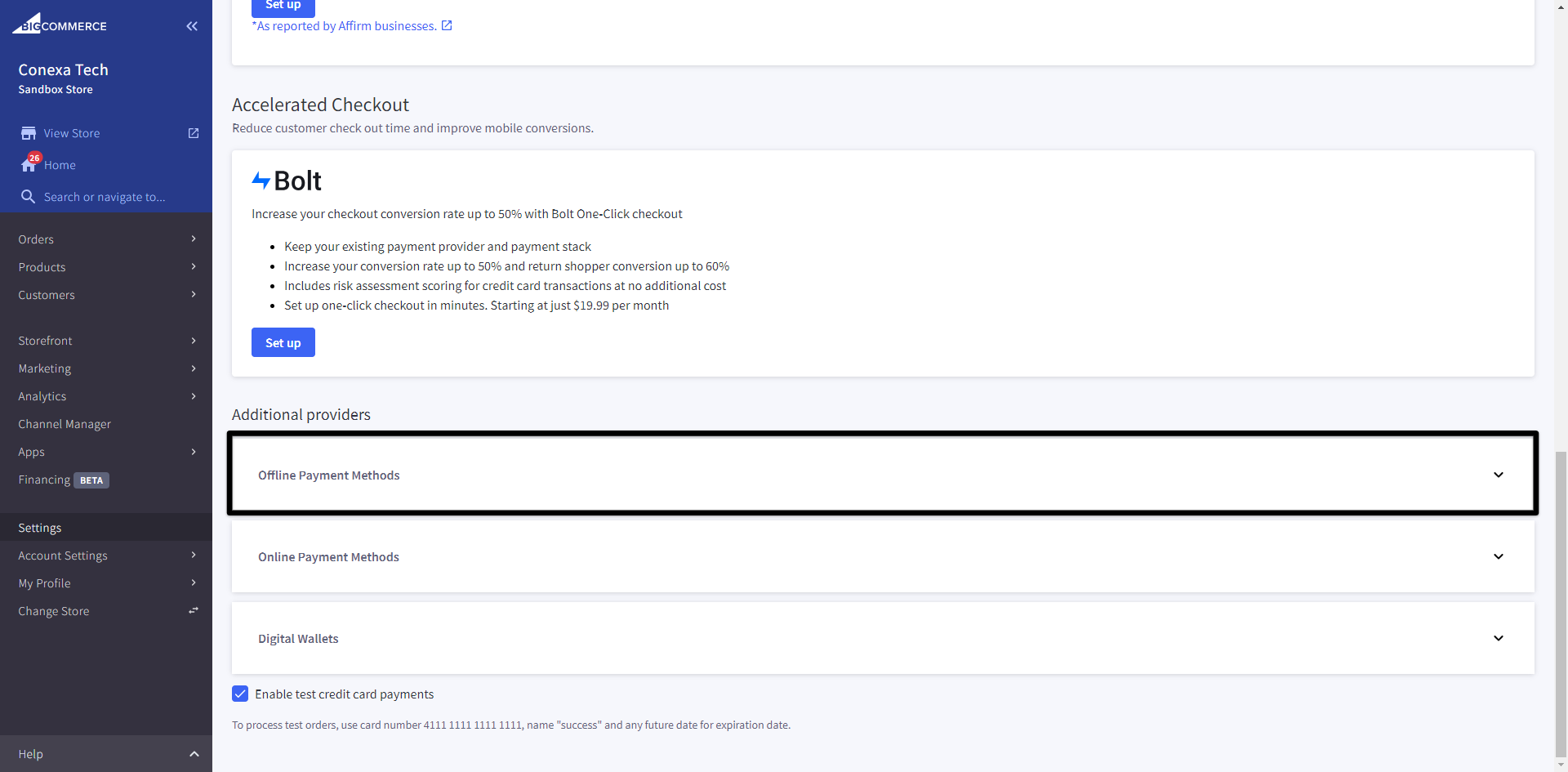
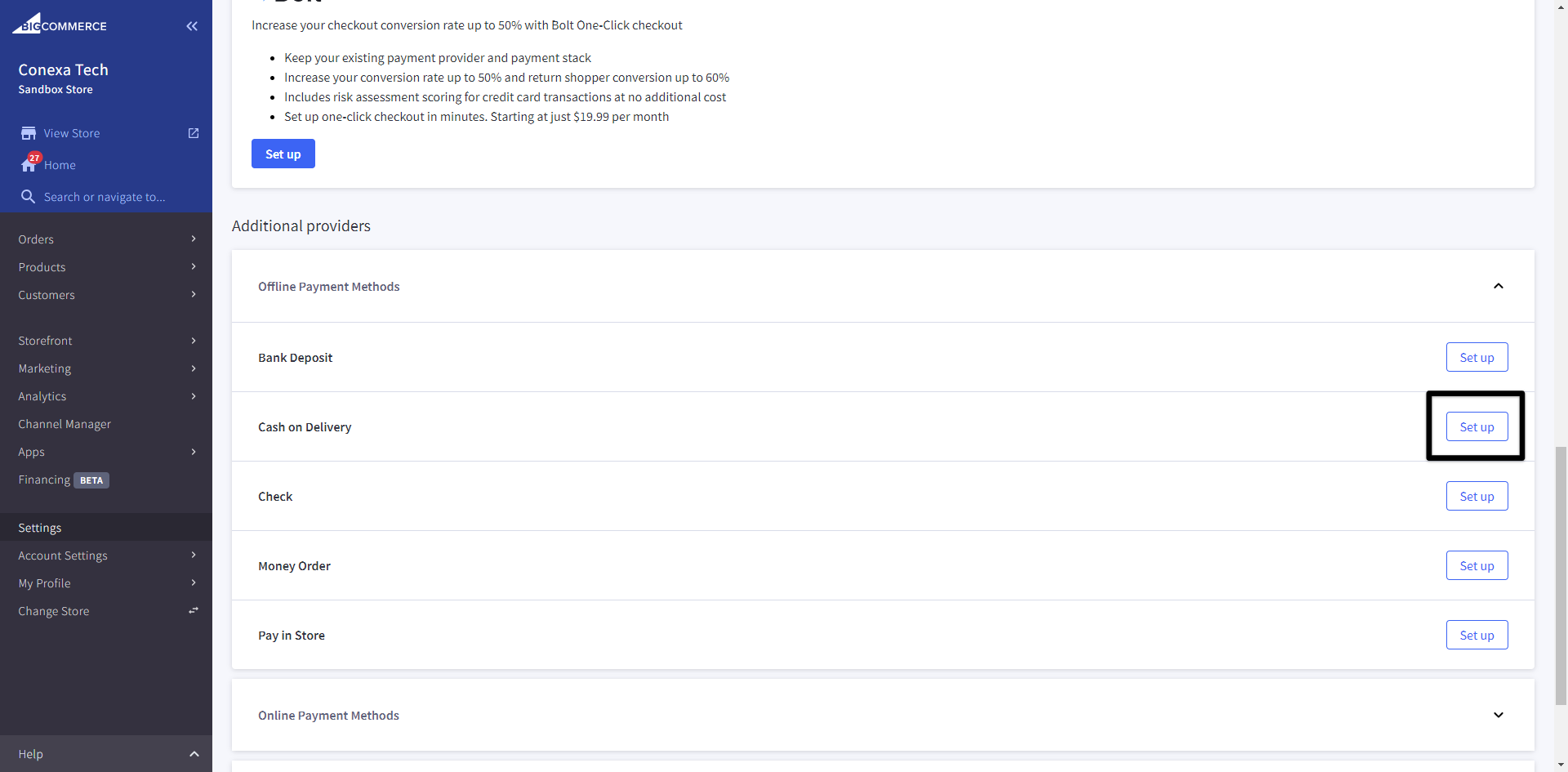
Modify the name to AstroPay, define the country(ies) of operation and any additional information you want and press the 'Save' button.
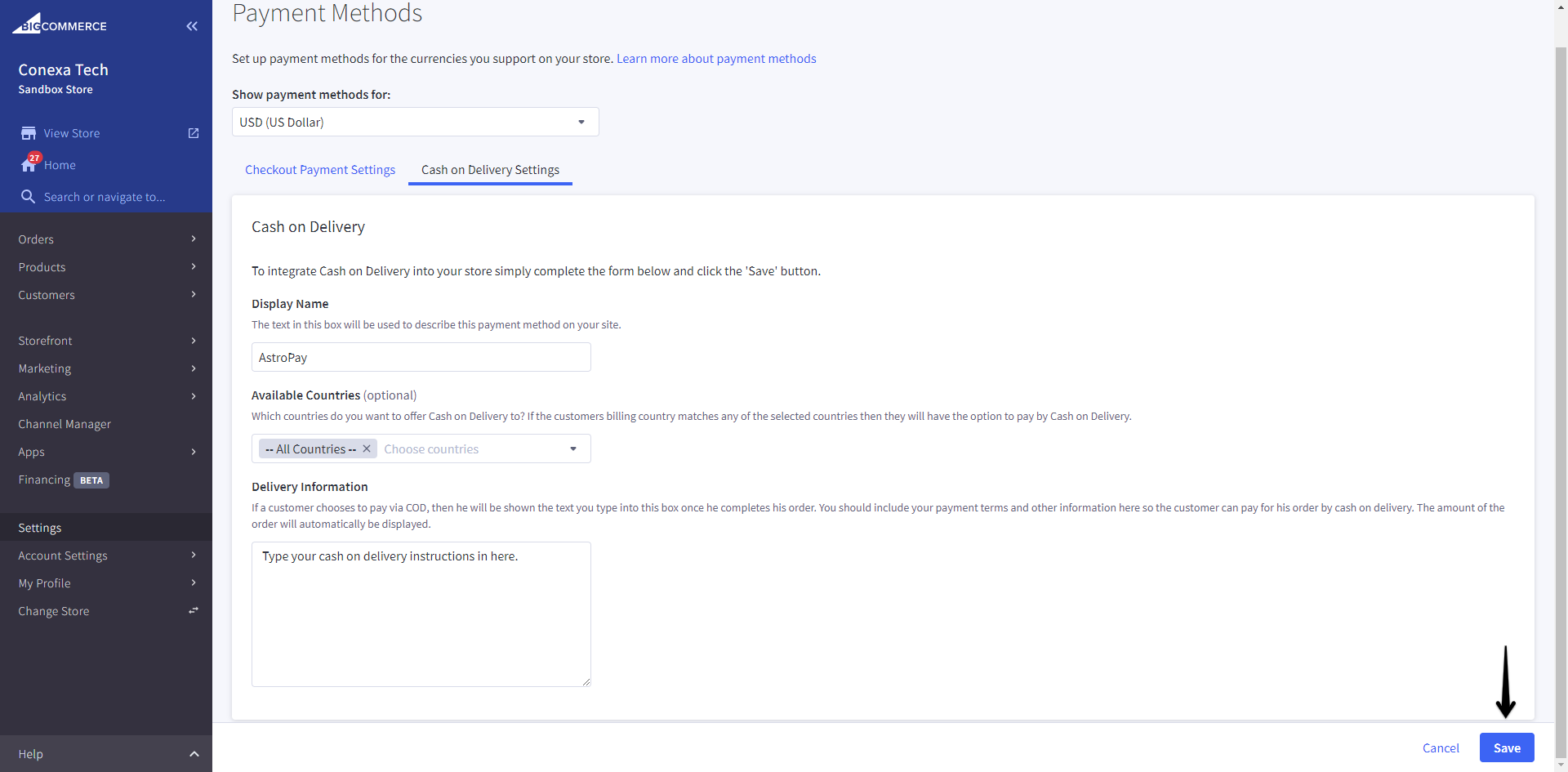
Done! You have finished your configuration.